Quick guide to Install Cinema HD on FireStick
Do you want to download movies on your Firestick? That is certainly understandable. Who doesn’t enjoy free movies, especially ones that are available on Firesticks? Unfortunately, in order to access the host’s infinite entertainment, you must purchase a membership. The movie theater might be of assistance in this situation! This blog will teach all there is to know about Cinema HD on Firestick, including how the process to install cinema HD on Firestick. Let’s start right away!
Probably one of the most widely used apps for watching movies and TV shows is Cinema HD on Firestick. Some people refer to this application as Cinema APK. This is on the list of the best Firestick applications. You may follow the instructions in this article to install the app on Fire Stick TV and Firestick Cube. The Cinema HD app features a very simple UI and is remote-friendly. On this app, navigation is simple. The application is really quick and easy. Linking to Real Debrid will enhance the viewing experience. This program also allows you to quickly manage your watch history with a Trakt connection.
Everything about Cinema HD on firestick:
- Among Android users, Cinema HD is one of the most widely used apps for streaming movies and TV shows. You may also describe it as a substitute for the well-known program Terrarium TV. Since Terrarium TV was removed a few years ago, many have been utilizing Cinema HD to get their daily fix of entertainment.
- You may find Stuff in the Cinema HD APK that spans all genres. They offer a huge collection of movies and TV series, and they regularly add the newest releases to their collection.
- People also view Cinema HD as a free substitute for one of the most well-known premium OTT services, Netflix.
- The interface of this program is highly user-friendly, which makes it very easy to use, and if you are using this app for the first time, you will not have any problems navigating.
- Before proceeding to the installation process, a few adjustments to your Firestick’s settings are required so that your Firestick may install third-party applications.
Install Cinema HD APK on FireStick:
Before we install Cinema HD APK on FireStick, I’d like to point you that Cinema HD contains protected content, which is why Amazon does not carry this software in their app store. So, to install this program on our FireStick, we must use either the Downloader Application or the File Explorer Application.
We need to sideload Cinema HD on FireStick, which we can do with any of these programs.
Method-1- Via Downloader Install Cinema HD on Firestick
Downloader is used to install Cinema HD APK on FireStick. It is critical that you already have the downloader software loaded on your FireStick. If your Fire TV already has this software installed, you can skip the following steps; however, if your FireStick device does not have a downloader loaded, you must first complete the instructions below to install it.
- Turn on your firestick and connect it to a stable network.
- Navigate to Firesticks Home screen.
- Go to the search option and type the word Downloader in the Search bar.
- From the search results select the ‘downloader’ on FireTV.
- To begin the downloading and installation procedure, click the install button.
- After installing the app, click the open button to launch it.
- It’s now time to use the downloader program to install Cinema HD APK on FireStick.
- First, launch the ‘Downloader’ program that you previously installed.
- When prompted, select ‘Allow.’
- When prompted to provide the necessary rights, select ‘Allow.’
- The downloader app’s home screen will now appear.
- Now, within the box, input the URL https://bit.ly/34uGNOt and press the Go button. Make sure there are no typos or the program will not download correctly.
- You only need to wait a minute or two for the downloader tool to download the APK of Cinema on FireStick.
- After you have completed the download, you must install the application.
- Wait a few minutes for the app to be successfully installed on your FireStick. After installing the Cinema APK on FireStick, you will see this screen.
- The Cinema apk has now been installed on your Firestick.
- Because FireStick has limited capacity, it is better to erase the movie APK from FireStick.If it asks for confirmation, simply click the ‘Delete’ button again.
Also Read: Pair Fire TV device Amazon Echo speakers
Using ES File Explorer, install Cinema on the FireStick:
As with the downloader program, we must first install ES File Explorer on your Firestick. If your firestick already has an ES file installed, you don’t need to do anything further, but if it doesn’t, you’ll need to take the following steps to obtain the Es file on Firestick, and only then will we be able to install and begin downloading Cinema HD APK through ES file.
- Navigate to your FireStick’s home screen.
- Now, select the search option and enter ‘ES File Explorer’ before clicking the OK button.
- The app information will now appear on your TV screen.
- To begin the downloading procedure, click the ‘Get’ button.
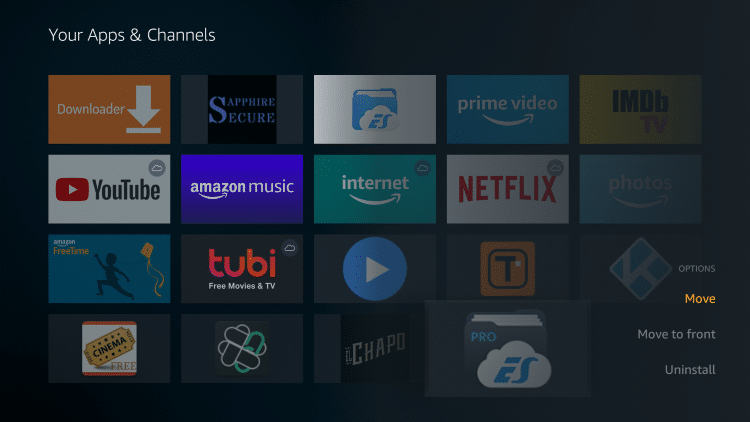
- When you download the software, it will begin to install itself.
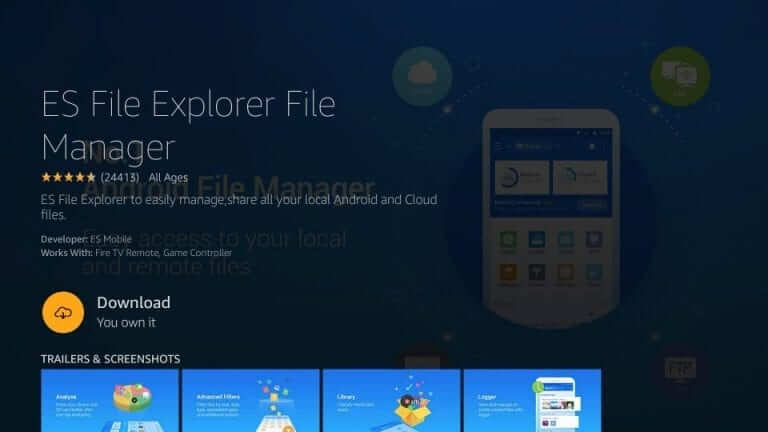
- Your device now has the ES File Explorer installed.
- To install Cinema APK on FireStick using Es File Explorer, follow the instructions below.
- To begin, use the Es File Explorer app on your Firestick.
- Now, on the home screen, you will notice many options; click on the ‘Downloader’ button.
- On the following screen, click the ‘Add’ or ‘+’ button at the bottom of the page.
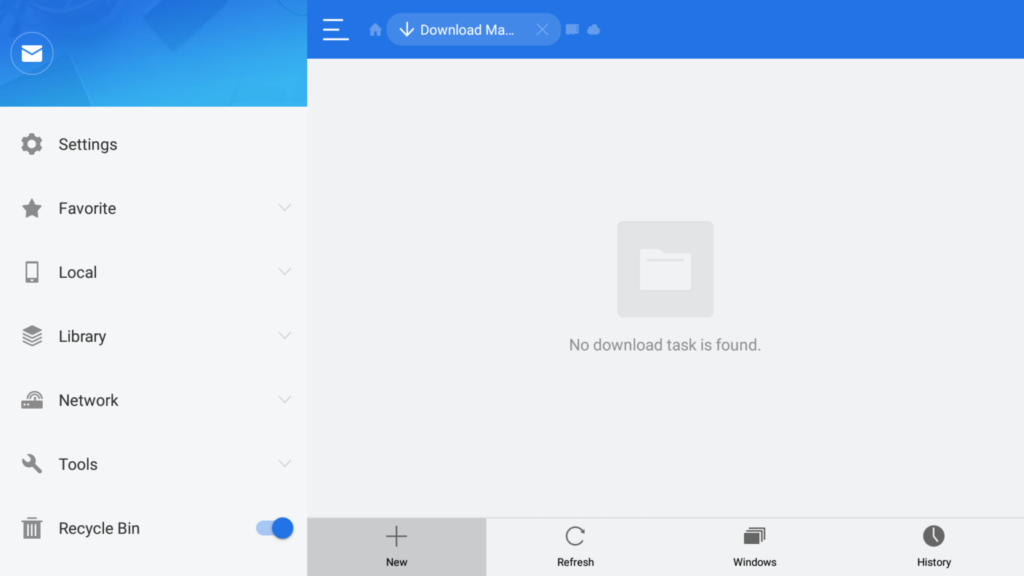
- A download box will now appear, prompting you to enter the Path and Name of the software you want to download.
- IPTV Eternal TV on FireStick
- In the patch part, put https://bit.ly/34uGNOt precisely, and in the name section, enter Cinema HD.
- Now press the ‘Download Now button. It will now attempt to connect to the server.
- A download box will appear in front of your screen. Wait for the download to finish.
- Once the software has downloaded, select ‘Open Folder’.
- Now press the Install button.
- APK for Cinema HD on FireStick
- The next window will now open. To begin installing Cinema HD APK on Amazon FireTV, click the Install Button.
- APK for Cinema HD on FireStick
- You only have to wait a minute or two. When the installation is finished, simply click the Done button.
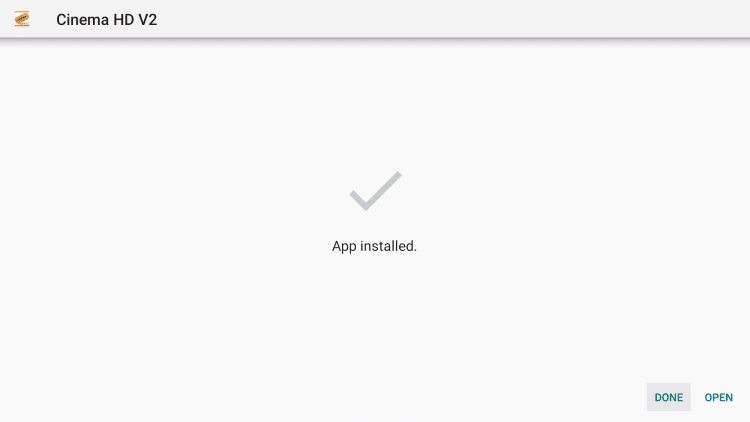
- Awesome you are ready to go.
Now, unlike the downloader software, which allows us to remove the APK while it is installed, ES File Explorer does not let you do it. To remove the APK, go to the Es explorer’s left sidebar and choose ‘Local.’ Now, select the second option from the list. Now you’ll notice several directories; click on the Downloader folder and search for the Cinema HD APK; find it and choose the icon; and lastly, press the pick button on your remote. Now, click the Delete option to remove the APK from your device.
Complete beginners guide towards TNT Drama Activate on Firestick
Conclusion
So that was our in-depth tutorial on How to Install Cinema HD APK on FireStick. Cinema HD, in my opinion, is a fantastic program that allows you to watch free movies and TV episodes. It has accessible online for a long time and is trusted and recommended by numerous consumers. If you don’t want to pay for premium applications like Netflix and Hulu, I recommend giving Cinema HD on FireStick a try. If you have an issue at any point in this article, please let me know in the comments section and I will do my best to help you. Thank you for choosing our article.
Frequently asked questions:
Yes, using Cinema APK on FireStick is completely secure. There is no risk in utilizing this program; in fact, it is superior to many of the movie streaming apps available online. Cinema App is a well-known and trustworthy app.
It is not entirely necessary, but it will be beneficial if used. Cinema HD offers copyrighted content. It is not a smart idea to watch the pirated video without concealing your IP address. As your ISP monitors your internet behavior. So, in order to conceal your online activities, it is critical to employ a VPN.
You can, indeed, download it. Simply search for your favorite movie or movie that you wish to download. Now, click the download option to begin downloading the movie to your FireStick.

