How to Download and Watch Fios TV on FireStick
Now one can install and watch Fios TV on Firestick and Fire TV devices. Fios TV is Verizon’s streaming service, which includes live content, VOD, DVR, rentals, and other features. Previously, the software was only available on mobile phones and tablets. To connect to the service, Fios TV clients will still require a Fios TV One box as well as a Fios Subscription. However, you can now install the Fios TV App on your Firestick and Fire TV devices to gain direct access to Fios without the need for a separate box for each television. Verizon also announced that the app is now available for download on Apple TV. If you own an amazon Firestick, you can quickly download the app from the Amazon App Store.
Fios TV App Features and Specifications
- Verizon Fios TV has a ton of streaming content, including live options, movies, TV shows, and more
- There are several bundle options starting at $65 per month. For more information and specifics, visit the Official Verizon Fios Website.
- Parental controls prevent your children from accessing mature content.
- The cloud DVR storage is limited, ranging from 50 to 400 hours depending on the subscription level.
- Using DVR storage, you can record and watch content offline.
- Fios TV has an Interactive Media Guide (IMG) that allows you to conveniently search for content.
- Subscribed users have the ability to construct their own channel list.
- It includes a Bookmark function to help you organize your playlist
Installing Verizon Fios TV App on Firestick / Fire TV
- Connect your Firestick device to the HDMI portal.
- Then turn it on followed by connecting to a stable wifi network.
- Then with the help of the firestick remote navigate to the home screen.
- Now hover over find on your device’s home screen.
- From there select the Search option.

- In the search bar enter Fios name and look for the appropriate app.
- You will get a list of related results.
- From that list pick Fios TV app.
- Then Select the Verizon Fios TV on firestick.
- To download the Fios app on firestick you have to click on the Get button.
- Once you click on the get option Wait for the app to install on firestick.
- You will then see the message “app installed, ready to launch.”
- When you launch the Fios TV on Firestick, you are welcomed by the primary menu.
- To access Verizon Fios TV, you can now use the smartphone app or a remote.
- You can Enjoy Fios TV on Firestick!
Author’s recommendation: Install Cinema HD on FireStick
Fios TV on Firestick Not Working: Possible Solutions
If your Fios app on Firestick is not working, you can try the following steps.
- Connect your Fire TV to a different wireless network. Check to see if it has the fastest speed.
- Force close and relaunch the app.
- Clear the cache on your Firestick.
- Check that you have entered all of the relevant information into your account.
- Check and update the Firestick app.
- Delete the app and reinstall it.
- Update Firestick to the most recent version.
- Finally, restart the Firestick and see if you can access Fios on Fire TV.
If nothing else works, you should contact Fios TV’s customer service team to resolve the problem.
Alternative method to watch Fios on Firestick:
Apart from the aforementioned method, you can also watch Fios TV on firestick by screen mirroring from your Smartphone to firestick. Let’s jump into the procedure.
- Following the download of the Fios TV app from the Google Play Store, follow the instructions below to cast Fios TV.
- Join the same WiFi network as your Android device and Firestick.
- Hold down the Home button on the Firestick remote to reveal the shortcut to Your Apps Library.
- Navigate to the Mirroring tab and pick it.
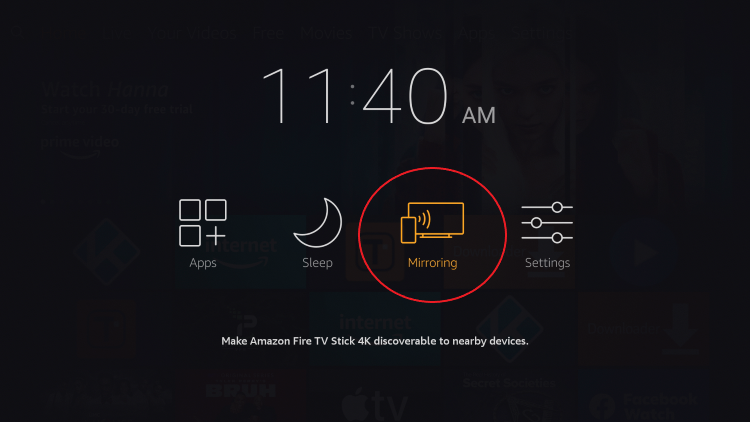
- You will now see a popup with the name of your Firestick device.
- Navigate to the Notification Panel on your Android device.
- Choose the Cast icon. The name may differ depending on your device.
- To cast Fios on Firestick, pick your device name.
- When both devices are successfully linked, launch the Fios TV app.
- This will reflect the Fios TV channel on your Android screen.
Also Read: Pair Fire TV device Amazon Echo speakers
Wrapping up:
That was all the ways you could watch Fios TV on Firestick before. There are hundreds of TV channels to select from, providing hours of pleasure. Try either of the given methods to watch Fios TV on Firestick. We are sure that you will have a fantastic experience with Fios TV on Firestick. If you run into any trouble while watching Fios on Fire TV. You can try the troubleshooting tips provided in our blog. So guys that’s all, thank you for choosing our blog and you can ask us anything related to this in the comments section below.
Frequently asked questions:
With a Fios TV subscription, download Fios TV Mobile now and start viewing instantly on your mobile device. The Fios TV Mobile app comes standard with the Fios TV subscription.
No, Verizon has never created an official Fios TV Roku channel. As a result, you can’t get it via the Roku channel shop. The software is accessible for Android and iOS devices, as well as web browsers.
Verizon Wireless and Verizon Fios are two distinct firms operating under the Verizon brand. You will have two MyVerizon accounts for the two services.
Now, Verizon FiOS TV subscribers can watch live linear content as well as video on demand when away from home, thanks to an improved FiOS Mobile App.
To solve a broken Fios app, consider utilizing mobile data and then switching to Wi-Fi after entering the app. If it doesn’t work, try clearing the app’s cache.
ABC, CBS, CW, FOX, MyNet, NBC, Telemundo, and Univision are all available on Fios TV. Then you can select your top five favorite channels, and Fios will offer a channel lineup based on your selections.

